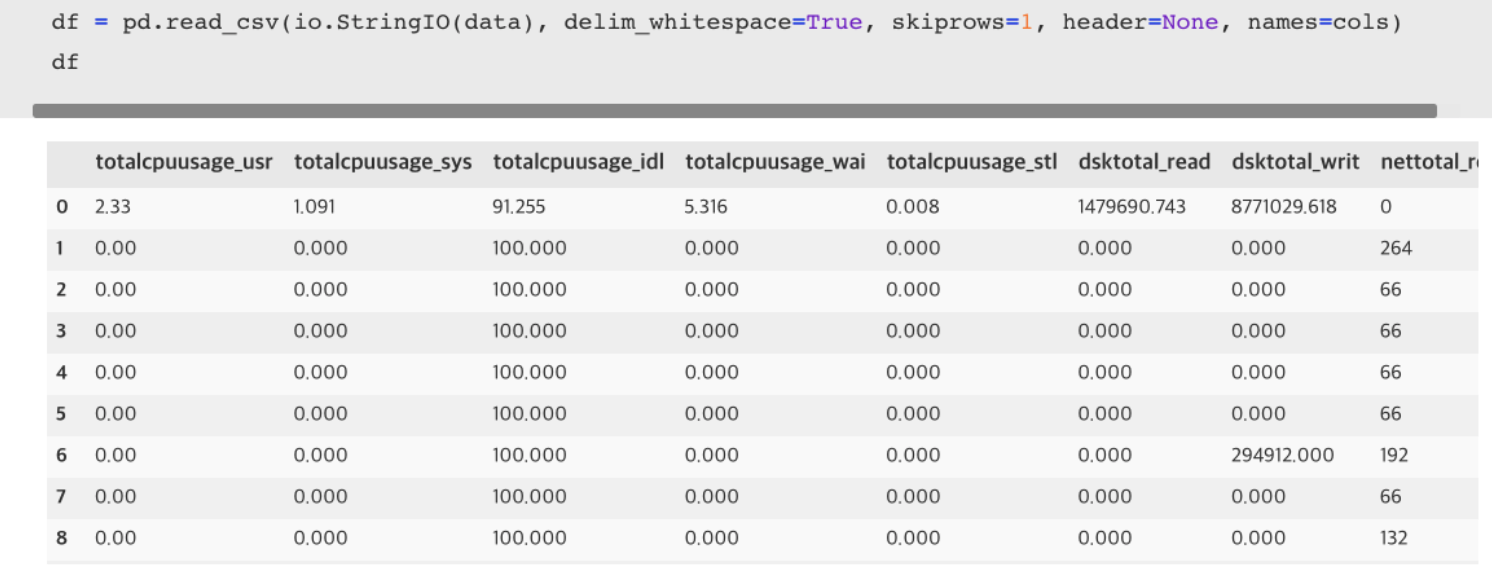sudo apt install dstat
sudo dstat --output ~/Hardware-Data/dstat-log.csv -cdnpmrt
dstat options
-top-cpu – process using most CPU
-top-mem – process consuming the most memory
- cdngyt 옵션은 다음과 같습니다.
- c : CPU 통계 =cpu usage
- d : 디스크 통계
- n : 네트워크 통계
- g : 페이지 통계
- y : 시스템 통계
- t : 타임스탬프
그외 추가적인 옵션들 (dstat --help 치면 나옴)


dstat
| total cpu usage | usr | 사용자 프로스가 사용중인 CPU |
| (-c CPU 사용률) | sys | 시스템 프로스세가 사용중인 CPU |
| (usr+sys_idl = 100%) | idl | 유휴 cpu |
| wai | wating process 수 | |
| stl | ||
| dsk/total | read | 디스크의 읽기수 |
| (-d 디스크상태) | writ | 디스크의 쓰기수 |
| net/total | recv | 입력받은 크기 |
| (-n 네트워크 상태) | send | 보낸 크기 |
| paging | in | page in 수 |
| (-g 페이징 확인) | out | page out 수 |
| system | int | interrupt |
| (-y 시스템 통계) | csw | context switch |
| procs | run | 실행중인 prcoess수 |
| (-p 프로세스 상태) | blk | block된 process수 |
| new | 새로운 자식(spawned) process수 | |
| memory-usage | used | 사용된 메모리 |
| (-m 메모리 상태) | free | 여유 메모리 |
| buff | 버퍼에 사용된 메모리 | |
| cach | 캐쉬에 사용된 메모리 | |
| io/total | read | 블록장치 처리량 (읽은거) |
| (-r 단위는 카운트임) | writ | 블록장치 처리량 (쓴거) |
'<하드웨어> > CPU' 카테고리의 다른 글
| EC2 에서 DSTAT실행후 CSV로 저장+ pandas로 불러와 읽기 (0) | 2022.01.09 |
|---|